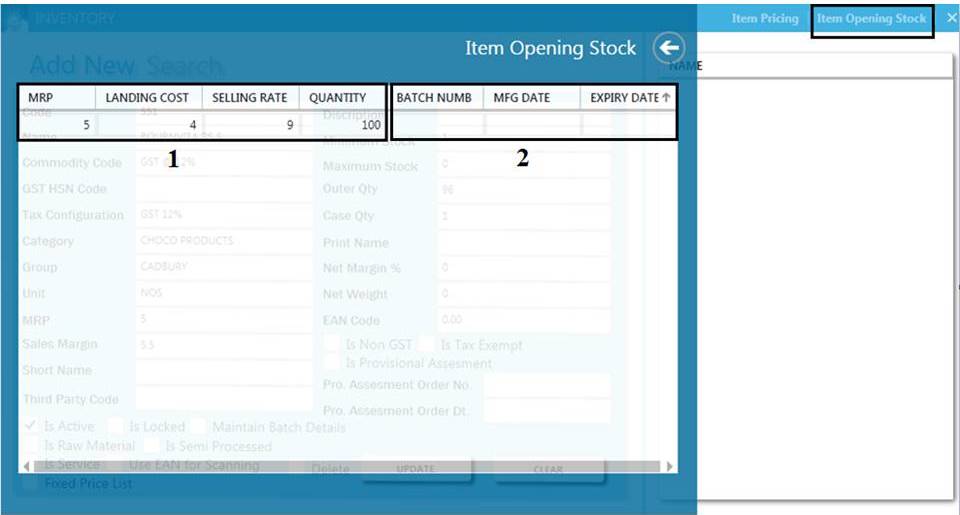Horizon ERP Tutorial
Masters
Item Creation
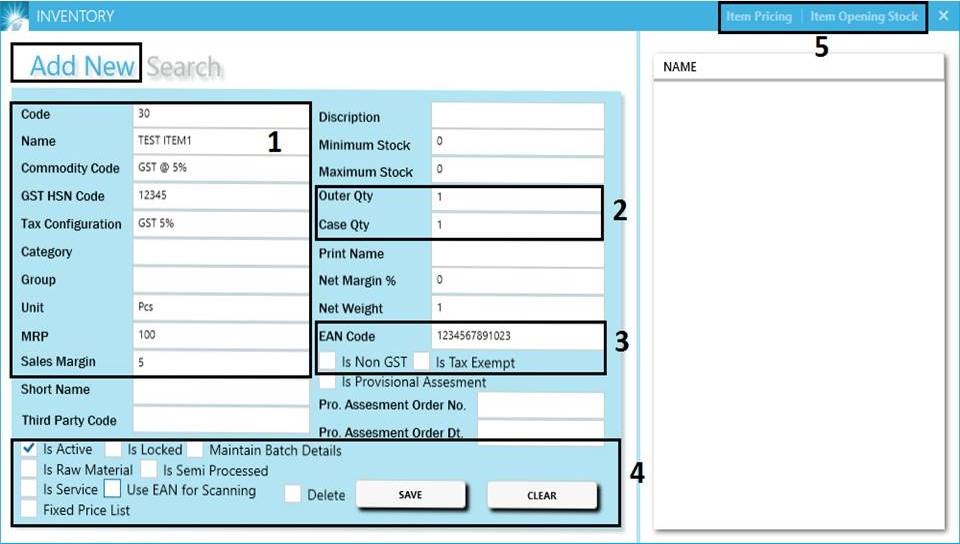
Item Categories, Groups, Units of measure and price lists are to be defined first as per various Use cases.
- Add new : Create new item.
- Code & Name fields are mandatory.
- Commodity code & Tax configuration : This fields are tax related fields and to be select from the right side. Both are set to be same.
e.g. : Commodity code –GST @ 12% Tax configuration – GST 12%
- GST HSN Code : Enter GST HSN Code/SAC Code.
- Item category & Group : For setting pricelist mapping and also used for filtering the reports.
- Sales Margin : Calculate selling rate based on the purchase price. Calculation is;
Selling rate = Landing cost + (Landing cost * Sales Margin%)
- Unit : To be selected from the list on the right.
- MRP :
- Can add MRP in item creation.
- Can add MRP in item opening stock (top of the window).
- Can add MRP while entering the purchase invoice.
- Quantity
- Quantity of boxes / cases in an outer.
- How many pieces in a case.
- EANCODE : It is a 13 digit unique identification of products printed on the product as a barcode.
- GST : Tick if the item have no GST.
- Is Tax Exempt : Tick if the item tax is zero.
- Maintain Batch Details : Tick, if the item having Batch number. (A batch number is a mark of identification by which the food can be traced in the manufacture and identified in the distribution, shall be given on the label.)
- Is Raw Material : Tick if the item created as raw material for manufacturing of another main item.
- Is Service: Tick for creating tax paid services( Eg; Freight charges,Display charges etc... )
- Use EAN for Scanning: Tick for scanning EANCODE while billing.
- Fixed Price List : For setting the fixed price for an item.
- Item Pricing : Previously created pricelists are displayed here and selling rates for each price list can set here.
- Item opening stock : We can set item's opening stock here.
- This option is used for updating item opening stock.
- Landing cost is must for update the opening stock.
- If the item having multiple MRP , enter the details in next line and give MRP also.
- Batch number, manufacturing date, expiry date fields are used only if the item having batch details (identification details of the product)
- Search : For viewing and editing already created entries.
- Here we can filter the item based on the criteria's given below ;
- Item wise.
- Category wise.
- Group wise.
- Commodity wise.