Horizon ERP Tutorial
Extras
Tax Configuration Manager
Step 1:
Extras → Tax Conf Manager
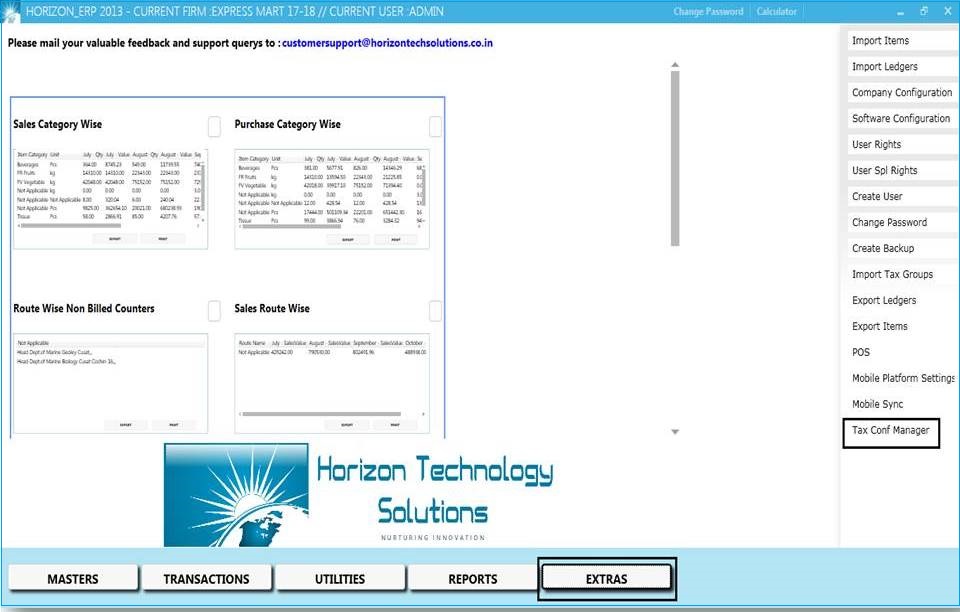
Step 2:
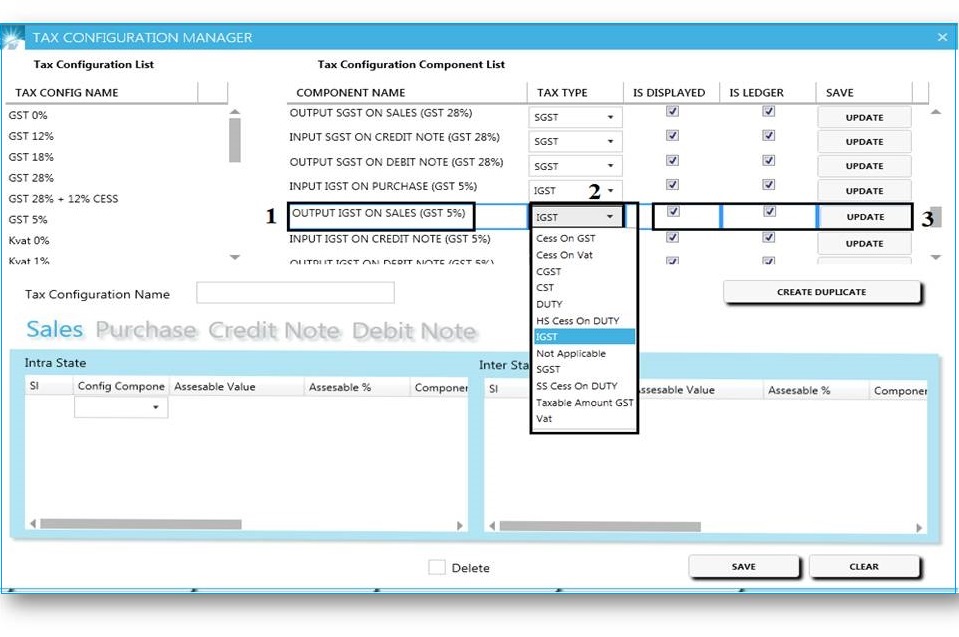
- Enter the Tax configuration component name.
- Select Tax type from the list.
- Click on save button and then the box displayed as "component has been saved" then click ok.
Step 3:
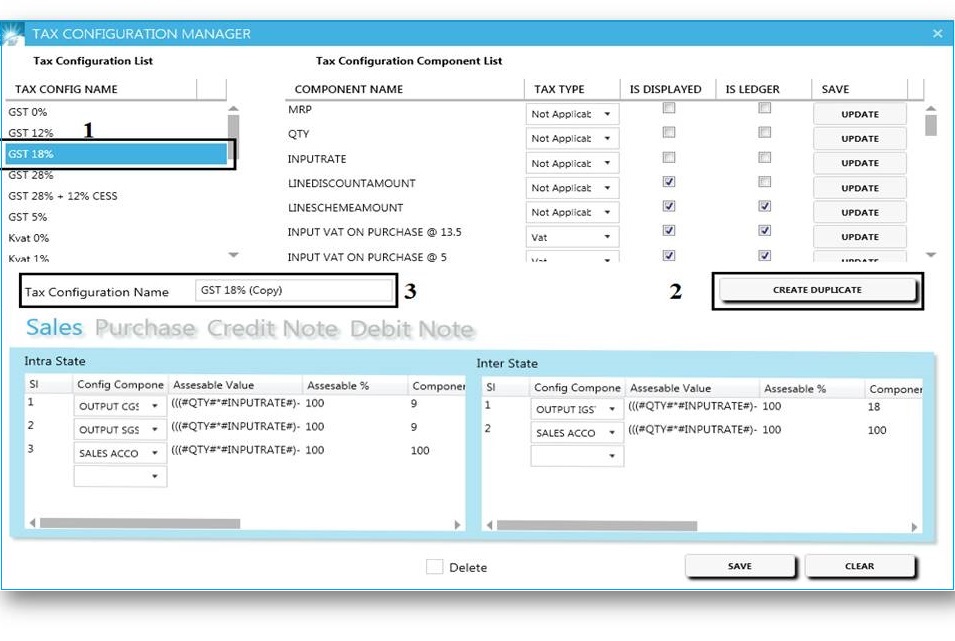
- Select tax config name → Press enter key.
- Click on "Create Duplicate".
- Here we can see the duplicate tax configuration name
Step 4:
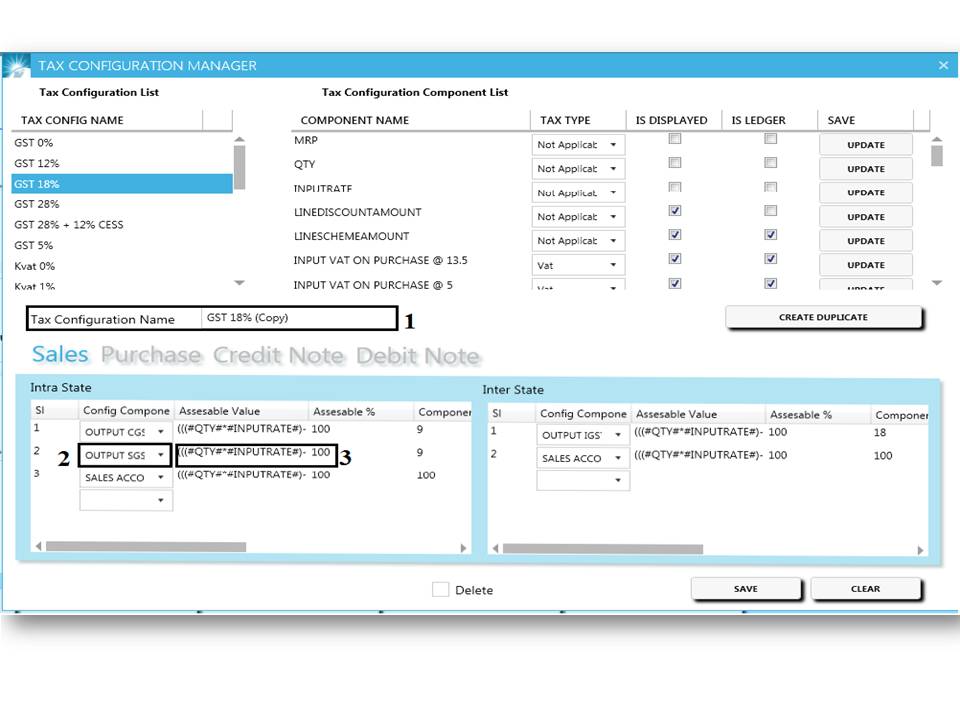
- Edit the tax configuration name.
- Select the config component from the list.
- Set the calculation for config component – click "F2" for edit the field.
- Set the component % for SGST,CGST,IGST & CESS.
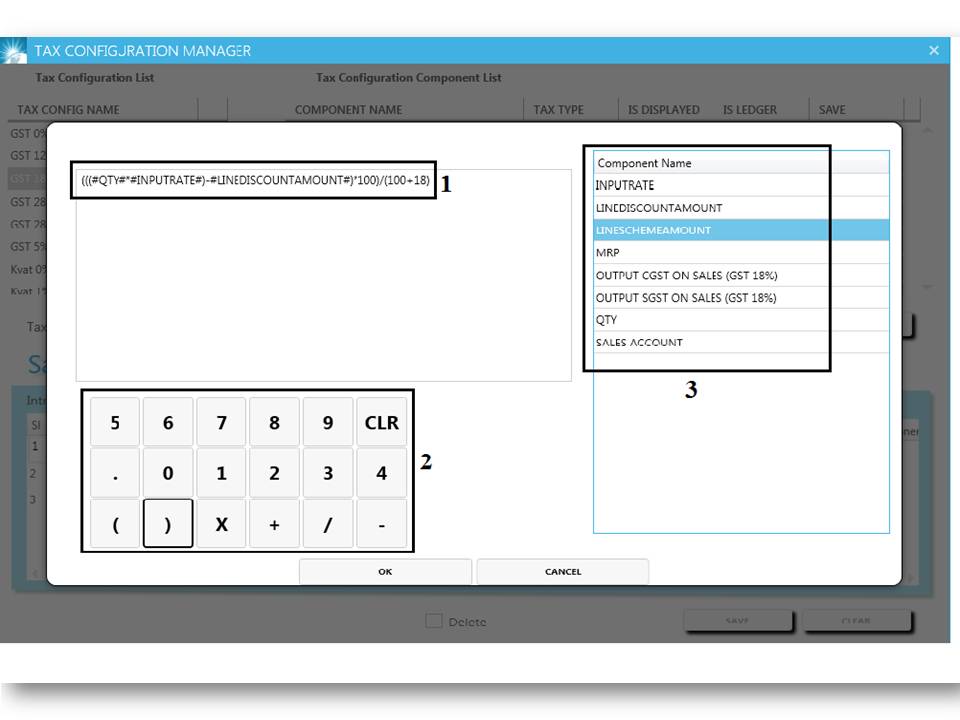
- The window displayed while click on "F2" , and here we can set the calculation.
- Enter the equation.
- Use this keyboard for enter the value.
- Select component from the list.
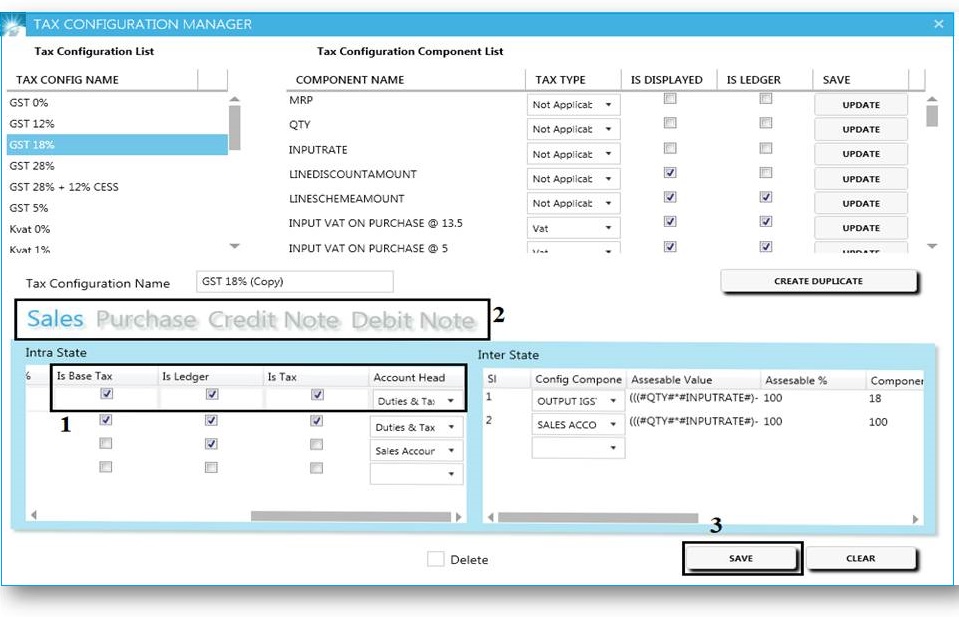
- GST billing software-Tax Config Manager Ledger Part.
- Do the same for purchase, credit note, debit note.
- Click on save.