Horizon ERP Tutorial
Transactions
Purchase
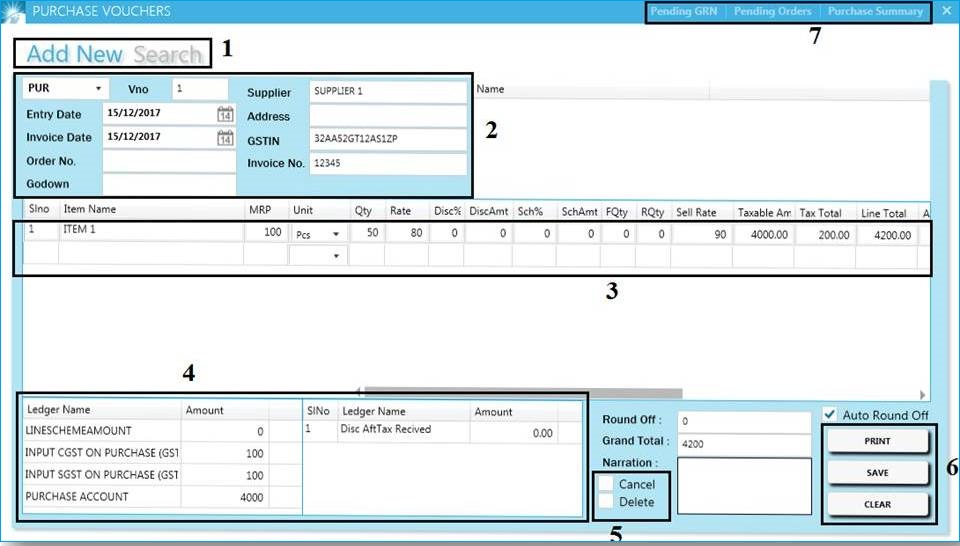
- Purchase the products for the purpose of sale in the ordinary business.
- It is a kind of expense and hence included in the income statement within the cost of goods sold.
- Purchases may include buying of raw materials in case of manufacturing unit or finished goods in case of a retail business.
- Add new & Search : Add new purchase entry and View and edit already entered vouchers using search option
- Series : Mandatory field. Already created in Masters → series.
- Entry date and invoice date are mandatory.
- Entry Date : Date on which the invoice has been received.
- Invoice date : Input the date as given on the supplier invoice.
- Godown : Select godown, for the item stock added in to a particular stock point. [Godown created in Masters → Godown]
- Supplier : To be selected from the list on the right.
- GSTIN : Suppliers GST number will appear here automatically when that set it to,Masters → Suppliers.
- Invoice no. : Input Invoice number as per the invoice number received from suppliers.
- Item Field : Select items from the list as per the given invoice and also input the other fields.
- Current MRP as per the supplier invoice is to be inputted enabling the application to create new
batches to maintain MRP wise stock.
Gross Value =Rate * Quantity
Taxable amount = [(Gross Value) – Disc% / Discamt] - Case / outer calculations while selecting the unit;
- If selected unit is "CASES" input case rate.
- If selected unit is "OUTER" input outer rate.
- If selected unit is "Base Unit" (e.g. Pcs, Kg etc )input unit rate.
E.g. If 1case= 6 outer, 1outer = 12pcs.
Total number of Pcs = 6x12.
And the Discount & scheme calculations following this;
Discount % amount;Discount % amount = Gross Value * Disc%
Discount Total;Discount Total = Discount% amount + Discount amount
Scheme % amount;Scheme% amount = Taxable amount * Scheme%
Scheme total;Scheme total = Scheme% amount + Scheme amount
Line Total = (Taxable Amount + Tax Amount) - Scheme Total
Tax Amount = Taxable Amount * Tax Config% Selling rate = Landing cost + (Landing cost * sales margin%) - How to delete item in transactions?
- Select item → press delete key on the keyboard.
- Ledger and amount : Shows the accounting breakups of the inputted invoice.
- Discount after tax : Discounts inputted here will reflect only in the grand total.
- Cancel/ Delete : Tick for Cancel or delete and click update to delete or cancel the voucher.
- Print : To Generate a purchase invoice print.
- Save : To Save the purchase voucher.
- Clear : Reset the screen
- Pending GRN : Shows if any GRN entries are there to converted to purchase.
- Pending Orders : List of pending orders for which purchase invoice has not converted to purchase. Purchase order are generated in Transactions → Purchase order.
- Purchase Summary : Shows all recent purchase entries.