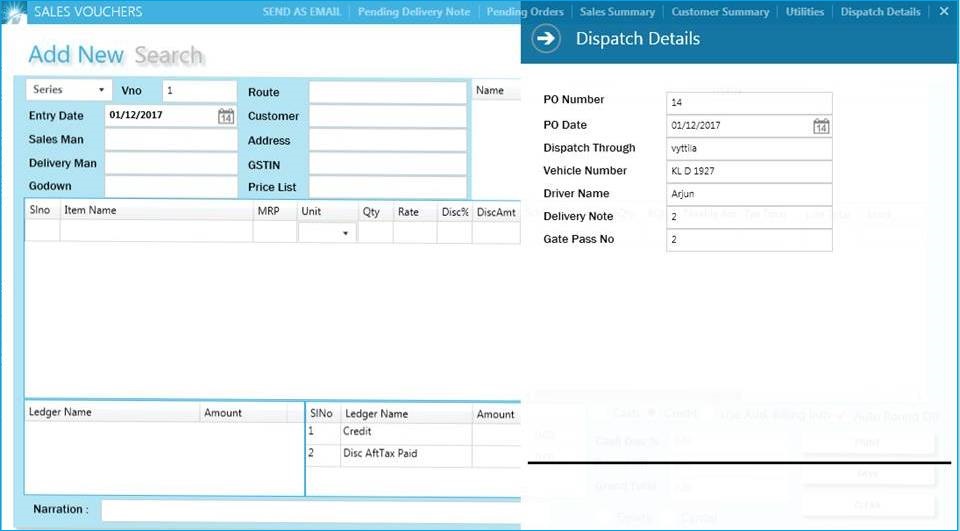Horizon ERP Tutorial
Transactions
Sales
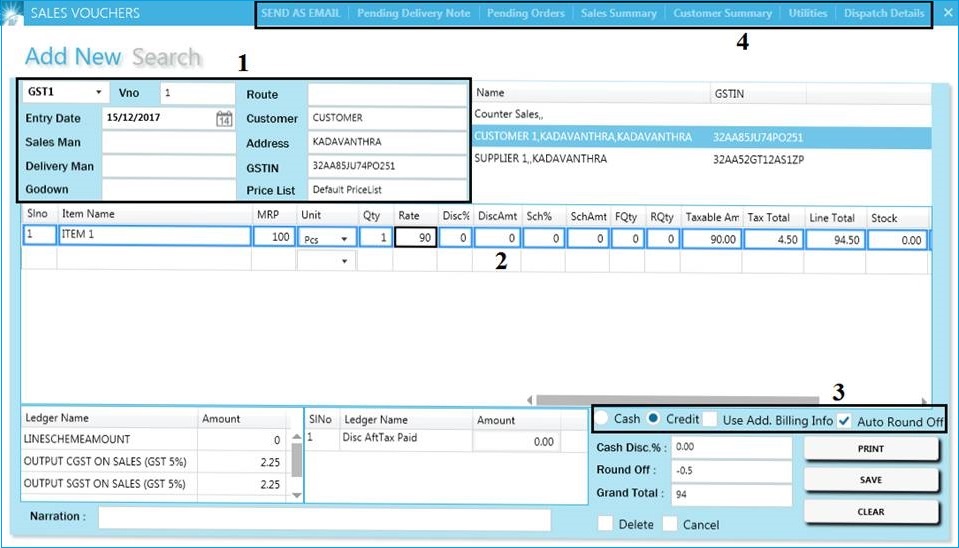
Sales : is activity related to selling or the amount of goods or services sold in a given time period
✔ Can Create two types of entries;
- Service Invoice : In case of service provided for customers, create services in,
Masters → Item → Give series name → Select the tax → Tick on "Is Service" and enter the
created service in sales voucher. - Sales Invoice : In case of goods provided for customers.
Both service and sales vouchers entered in, Tranactions → Sales.
- Series : Select series – created in masters → series.
- Customer : To be selected from the list on the right.
- GSTIN : Customer GST number will appear here automatically when that set it to, masters → customer.
- Price List :
- Select Pricelist
- Create pricelist in master
- Pricelist is automatically reflected, if it has been configured previously.
- Godown : Select godown, for reduce the stock from the particular stock point. [Godown wise stock reports availabale in reports.]
- Item field : Enter the items, quantity, rate and other schemes and discounts.
- Discounts calculated in gross amount (rate*qty)
- Schemes calculated in line total
- Scheme % amount is calculated in taxable amount and the amount is reduce in after tax amount (i.e.; line total)
- Discount after tax : After tax discounts, reflected only in the grand total.
- Cash/Credit : Set the payment mode to cash or credit.
- Cash Sale : Goods/Services are sold on cash
- Credit Sale : Goods/Services sold for credit [The consideration of sale not received at the time of selling and customer agreed to give the money at the later period.]
- Use Add. Billing info : Tick for add additional customer details, this information shown only in bill print. (e.g.:Shipping address)
- Cash Disc% : Set cash discount % for all times.It reflects on both line total and grand total
- Search : For view already entered sale entries and select an invoice from the list for editing.
- Filter the entries using certain criteria's, i.e.;
- Customer wise
- Godown wise
- Item wise
- Voucher number wise
- Send as email : For send the bill PDF to the customer via mail. [Open bill → click on "Send as mail" → Click on "Print/Email".
- Pending Delivery Note : Shows if any delivery note entries are those to converted to sales.
- Pending orders : Shows if any sales order entries are there to converted to sales.
- Sales summary : Shows recent sales history.
- Customer summary : Displays the customer ledger in descending order.
Utilities
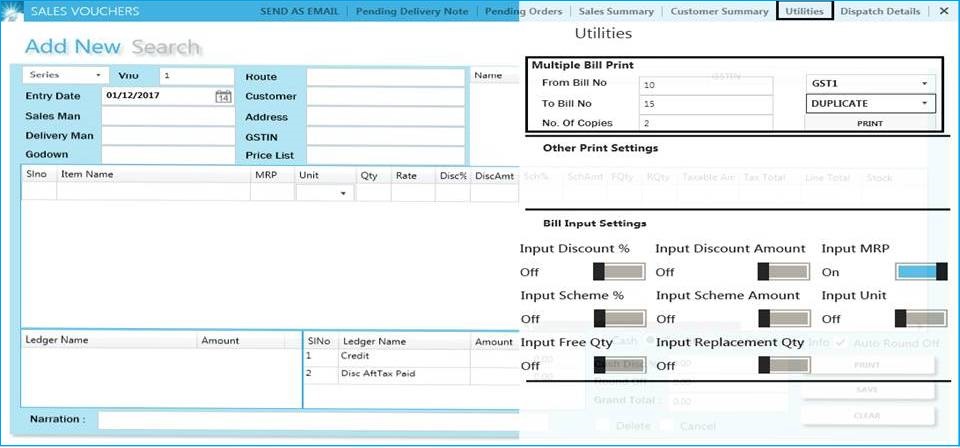
Dispatch Details
Input delivery related information if needed.