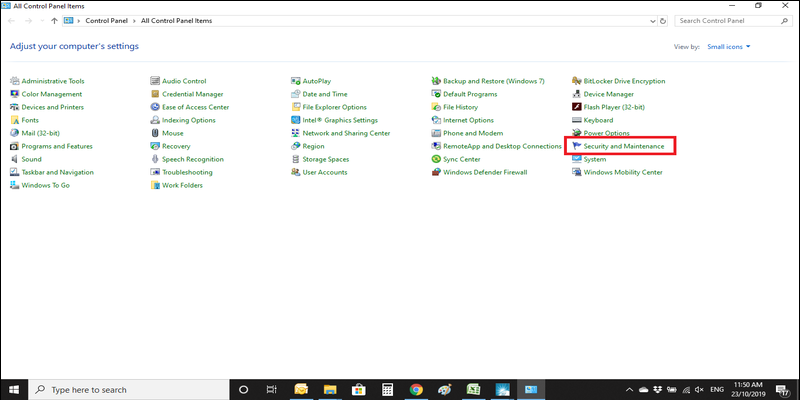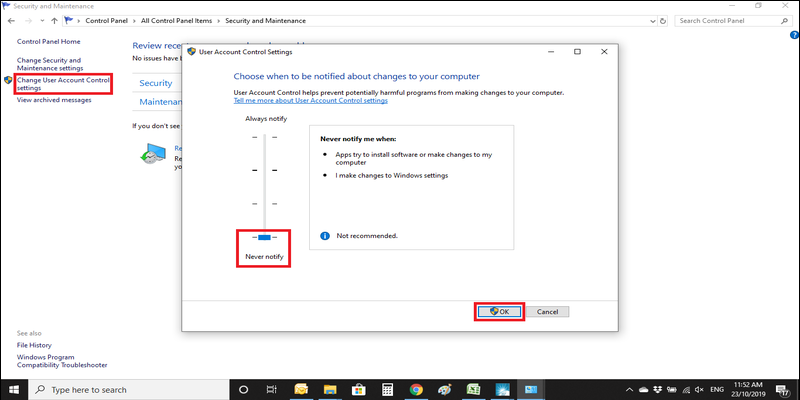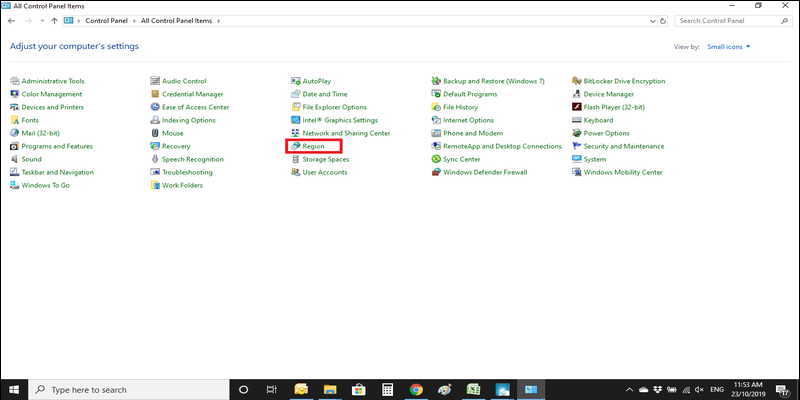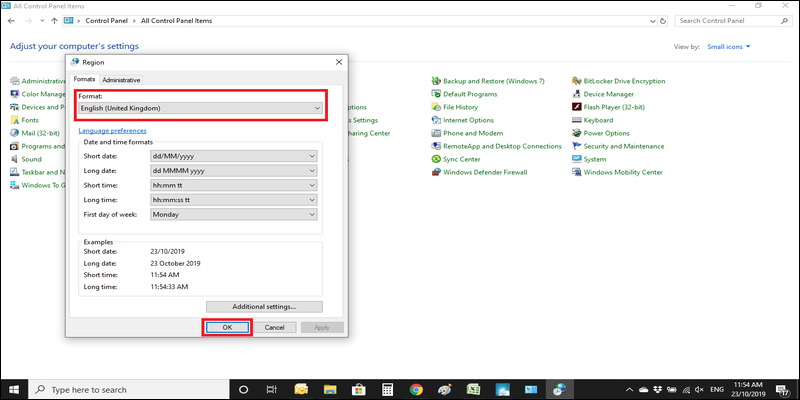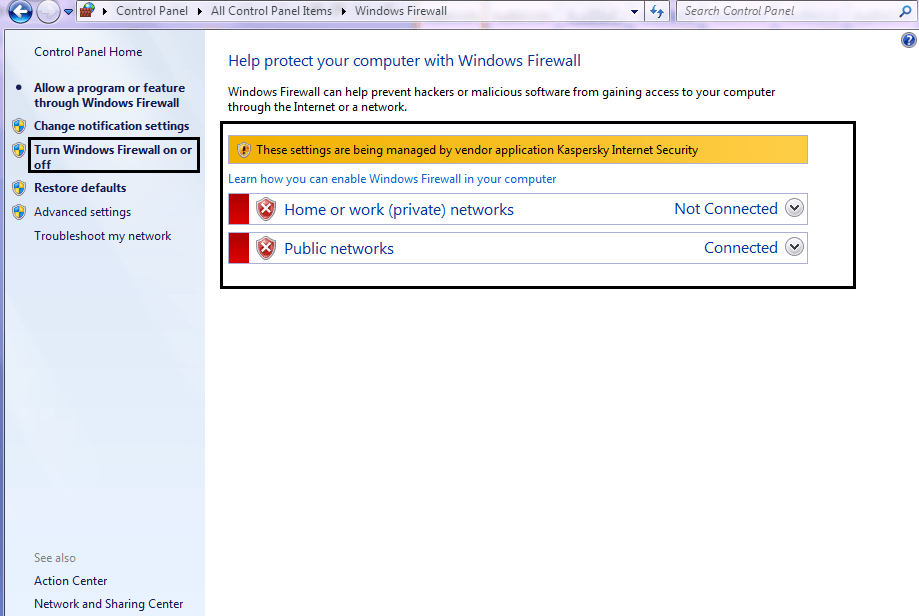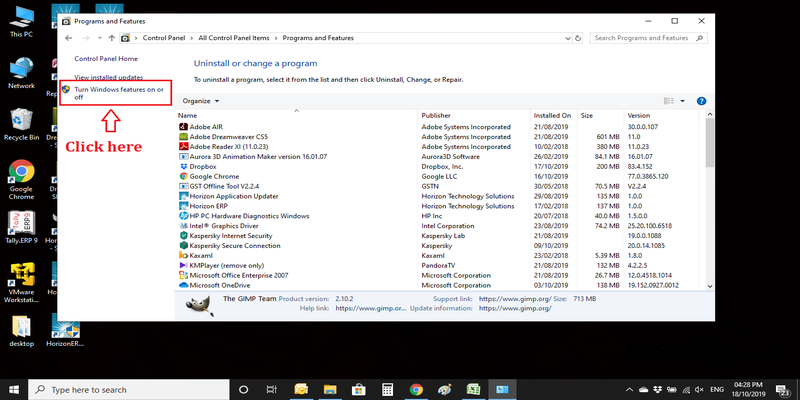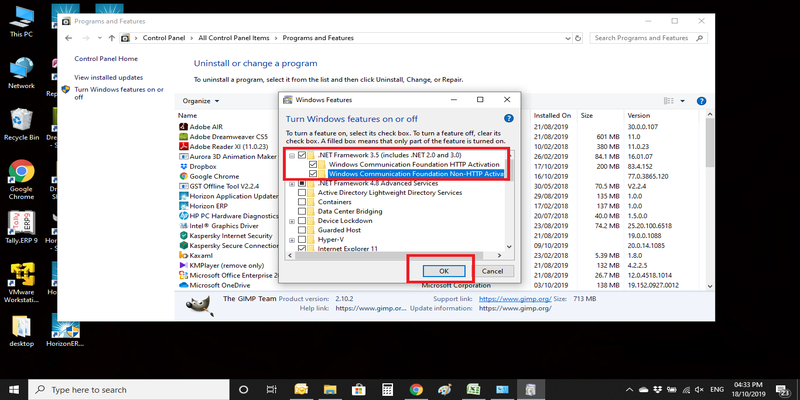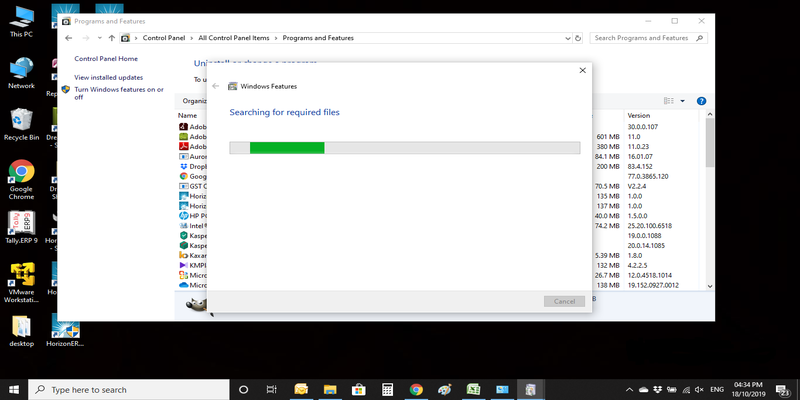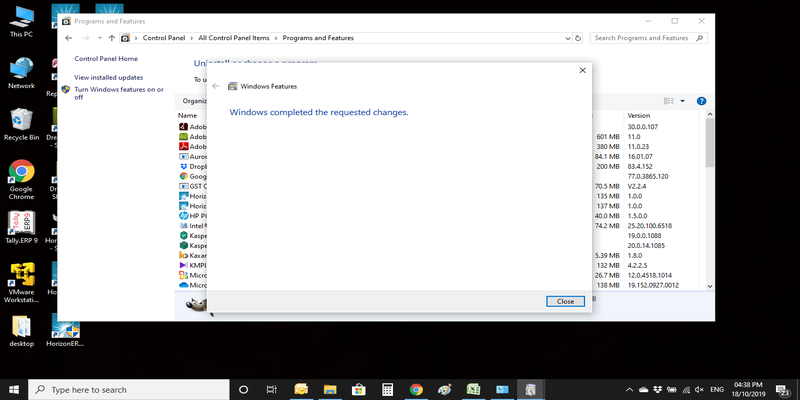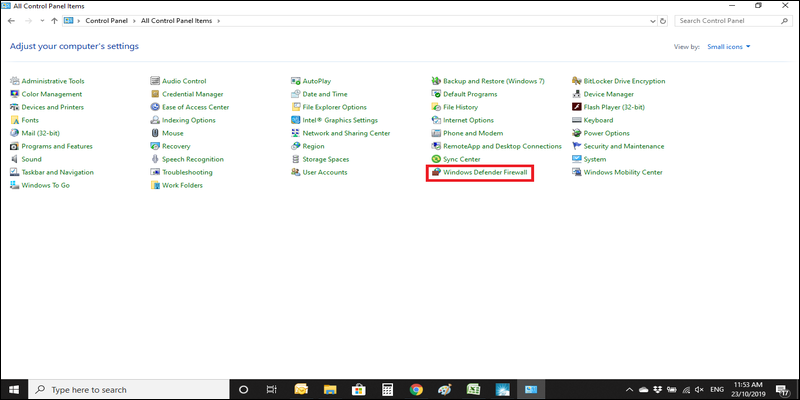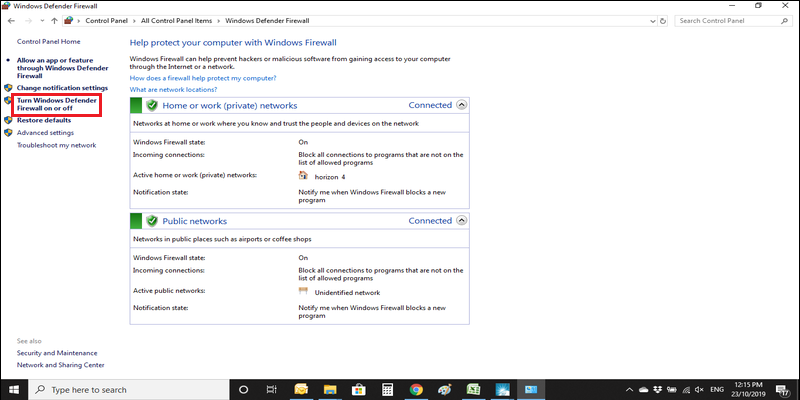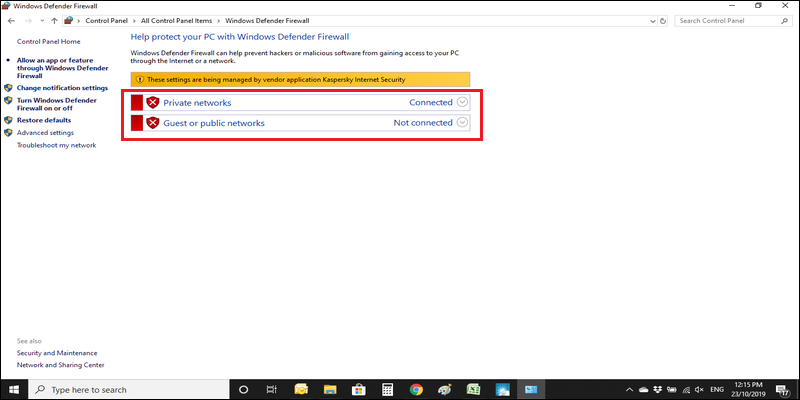Horizon ERP Tutorial
Horizon ERP 2013 Server Installation Process
Pre – Installation check list for Horizon ERP on windows 10
Check the computer name and username, if both are same, change name of computer name or username
- Step 1: - Click Start Button → Select Control Panel
- Step 2: - Open Security and Maintenance
- Step 3: - Select User Account Control Settings
- Change from "Always notify" to "Never notify" option → click OK
- Step 4: - Turn Off window firewall
Click Start Button → Control Panel → Click on Windows Defender Firewall
![Click on Firewall Click on Firewall]()
Select turn windows firewall on or off
![Select turn windows firewall on or off Select turn windows firewall on or off]()
Turn off and save
![Turn off and save Turn off and save]()
- Step 5: - Click Start Button → Control Panel → Select Region
- Step 6: - Set format as "English(United Kingdom)"
- Step 7:- Click Start Button → Control Panel → Click on "Programs and Features"
- Step 8:- Click on the "Turn windows features on or off" option
- Stepa 9:- Check whether the first option (.Net framework 3.5) is enabled.
- Step 10:- If it is not enabled, tick on the sub-options and click OK. (Otherwise, continue with the installation process without checking the next step)
- Step 11:- Wait for completing the download process (In some cases an option will be displayed, whether to download the feature or not. Then click on the download option.)
- Step 12:- Once the process is complete, click on the Close button.
- Step 13:- Restart the System.
.png)